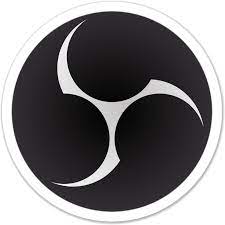
Getting Started With OBS Studio
How to create professional training videos and dynamic webcam streams for your live virtual training
Is your webcam stream in Zoom, MS Teams etc starting to look a little tired and static?
Do your training videos lack that professional looking touch?
Maybe it’s time to start getting to grips with OBS Studio. The great thing is, it’s a free open source application!
This is ideal if you’ve never used OBS Studio before or tried but it seemed too complicated.
Start
- Producing dynamic training video content including capturing on-screen content and application ‘how-to’s’
- Using OBS Studio as a virtual camera to add branding elements, overlays, and custom backgrounds to give your live virtual training a professional and personalised touch.
- Maximising your audio quality.
Learn to …
- Create and transitions between scenes giving a dynamic effect to your video and webcam stream.
- Add Sources eg images, text, video, camera capture etc.
- Setup your audio.
- Record video and output as .MP4.
- Use OBS Virtual Camera within Zoom, MS Teams etc.
Before You Begin
- Click here to download your notes placemat
- Watch your 'Welcome' message and where to download OBS Studio
- Install OBS Studio (it's Free). The link is ...
https://obsproject.com/.
Recording
Recording Timestamps - click any timestamp to jump to that part of the recording
00:00 - Welcome and Module Opening.
01:43 - Scenes And Sources Overview.
- 02:06 - Creating Scenes and Adding Sources - Video Capture, Images, Text.
- 13:26 - Adding a second Scene and using Hotkeys to move between scenes.
18:16 - Creating a Video Recording eg for a Welcome message or How-To guide Overview and Example.
- 20:34 - Setting Up Your Audio.
- 29:42 - Creating an Animated Lower Third ie How To Create Animations For Your Video Feed.
- 44:35 - How To Record Your Video.
46:15 - Showing Your Video Feed In a Circle (or any shape).
53:53 - How to Record Your Screen for How-To Video eg How To Use Excel or How To Use A Specific IT System.
55:48 - Module Close.
Resources
2 Free Video Editing Software If You Want To Edit Your Recorded OBS Studio Video.
Use OBS Studio to record your video. To edit that video, here are 2 free applications that work on Mac, Windows and Linux
- CapCut
https://www.capcut.com/
Ideal for beginners as it’s easy. - Davinci Resolve 18
https://www.blackmagicdesign.com/products/davinciresolve/
Professional standard editing. For Intermediate to Advanced video editing skillsNb – when I checked the site, the download option is a long way down.