Make Your Virtual Training Room The Same As Your Physical Training Room
Imagine you’ve been asked to “give a webinar”. You know your content. You know the webinar platform. All you have to do is present the content, right???
Well, not quite. Because even if you haven’t ‘presented’ a webinar before, you have probably had to sit through a few. And yes, it was probably boring. Probably a one-way presentation where the only chance you had of interacting was the obligatory poll question or the Q&A at the end.
But why are webinars like this?
Maybe it’s because of the mindset that trainers (and learners) view webinars.
What might happen if we changed our mindset and instead of designing a webinar for a virtual platform, we designed the webinar as if we were going to design a training room workshop. How might that look?
Let’s take a look:
Priming (pre-communication)
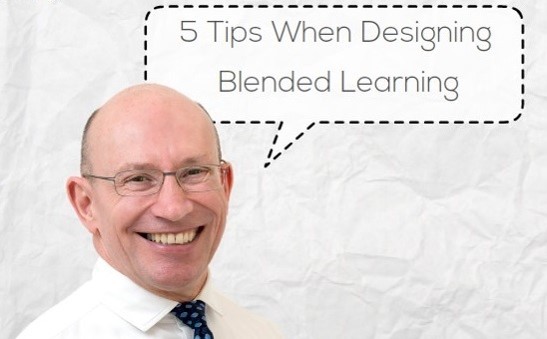
Typically, all a learner get prior to a webinar is a link to the webinar and the time it starts. This is like simply sending a learner that is due to go to a face-to-face workshop the venue details and start time – hopefully we do better than that.
Priming should set learner expectations, introduce them to some of the content as well as give the logistics for the training. This applies to any type of training method.
Here are some suggestions for priming for your next webinar:
- Send a link to a questionnaire that includes either one key thing they need to take away from the webinar or one question they need answered from the webinar (in other words, what do they want from their webinar).
- Send a 3 minute ‘Welcome’ video that introduces you as their trainer and some of the webinar content click here for an example of a video we send prior to a webinar looking at blended solutions.
- If the webinar is about a new product, send out the product specification sheet and ask them to highlight 2 things they didn’t already know about the product and one question they still have about the product and be ready to share that within the first 5 minutes of the webinar.
- Send a .pdf of a recent newspaper article relating to the webinar content or a link to a webpage and ask learners to consider this in light of the upcoming webinar.
- Along with the general information re how to login etc, send a list of other learners that will be part of the webinar and a picture and bio of you.
 Welcome
Welcome
Typically, learners log-in, they may see a ‘welcome’ screen and that’s it. At the start time, the trainer turns on their microphone and starts.
Not very welcoming or conducive to learning.
Do exactly as you would do in the physical training room:
- Be all set-up and ready to go at least 30 minutes before your first learner is due to arrive. Display an appealing ‘Welcome’ slide with the name of the webinar and start time. In other words, be ready and ‘available’ to greet your first learners.
- As learners arrive, turn on your webcam, welcome them via audio and video. Use their name (you can see it in the participants list). Just like you’d shake hands and welcome learners into a physical training room.
- Ask learners to test their equipment. Once tested and working, if they’re early, suggest that they go and get themselves a coffee and bring it back to their PC. Just like in the physical training room where you’d ask them to choose their seat and then get a coffee.
In other words, do exactly as you would do in the ‘real’ world.
Collaboration
Design your webinars for collaboration not interaction
 Just as I hope you wouldn’t keep your learners in the physical training room sitting listening as you talked through your slides, I would suggest that you avoid this on-line.
Just as I hope you wouldn’t keep your learners in the physical training room sitting listening as you talked through your slides, I would suggest that you avoid this on-line.
Convert all those physical training room group challenges and activities into virtual activities with teams working in breakout rooms – just the same way as you’d use breakout groups or syndicate rooms in the physical world.
Here are a few examples
- In the training room, as an opening, you might get learners to mind-map everything they know about a topic. Then add three questions they’d like answered by the end of the workshop. Do the same in the virtual room by putting teams of learners into separate breakout rooms and allowing access to the whiteboard and drawing tools. Once they have mind-mapped what they know, discussed their questions, they can share their questions with other teams back in the the main room via the chat.
- Use case studies exactly the same way you would do it in the physical training room except teams work in virtual breakout rooms. You can still bring everyone back together to debrief.
- Using a system (in-house or software such as Excel), learners can work in pairs or three’s in breakout rooms with one learner sharing their screen. Just as they would do in the physical training room.
With a little adjustment, just about any activity you use in the training room can be adapted for virtual training. It’s easier than you might think.
Provide a workbook
 Send a link or pdf of a workbook or ‘placemat’ that learners will use during their webinar. This goes beyond just a copy of the slides you’ll be using. Create a ‘proper’ resource where learners can make notes, complete activities and action plan.
Send a link or pdf of a workbook or ‘placemat’ that learners will use during their webinar. This goes beyond just a copy of the slides you’ll be using. Create a ‘proper’ resource where learners can make notes, complete activities and action plan.
(Click on the picture for the .pdf version of a placemat we use when teaching Behavioural Based Objectives on-line.)
During the webinar, actively encourage your learners to use their workbook or placemat. Not only does this help with retention and become a resource after the webinar, it also adds an interactive element to the webinar and get’s your learners off the screen for a while.
Our findings. Placemats work really well for webinars. They are a simple A3 pre-printed sheet with areas for activity notes and exercises.
| Call to action |
|---|
| Design your next webinar as if you were designing a face-to-face workshop. Expose learners to content prior to their webinar, make them feel welcome when they arrive, engage them in breakout activities etc. In other words, move away from a one-sided presentation and create a learning event. |
 Welcome
Welcome