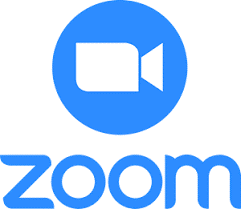
How To Use The New Zoom 2023 Features To Increase Learner Engagement
2023 has seen quite a few updates to Zoom including on the 5 September Zooms new AI Companion (formerly Zoom IQ). Updates and new functionality are great, but how can we use these during training (and meetings) to maximise learner engagement?
Expect to Discover (but not limited to) ...
- Elevate Chat Engagement - How learners can enrich their chat experience.
- Smart Grouping for Breakout Sessions - How to automatically match learners based upon experience level, response to a question, job role etc.
- Time Management - How to keeping activities on-time.
- Welcome Messages and How-To Videos - How to create a 'Welcome' video or library of 'How-to's' directly from inside of Zoom.
- Personalise Your Presence - How to create your own avatar.
- Enhance Your Training with Zoom's AI Companion - Summaries, Whiteboard Content, and Chat Integration
Before You Begin
- Click here to view the 'Welcome' message created using Clips which is a new feature within Zoom and that you'll use as you work through the recording.
- Make sure that your desktop Zoom App is up-to-date with the latest version of Zoom. To do that:
- Open your Zoom Desktop App.
- Click your image (or initials) towards the top right of the app.
- Click Check for Updates.
By doing this, all new features will be available to you PLUS, I know that you can access your Zoom Desktop App for some of the setting we may need to change.
- Create a Zoom meeting and have it open so that you can try out the features as they are introduced as you watch the recording.
Recording
Recording Timestamps - click any timestamp to jump to that part of the recording
00:00 - Welcome.
00:13 - Making Notes within Zoom.
04:44 - Zoom Clips.
15:03 - Creating your Avatar.
20:03 - Using Timers to keep things on-track.
23:30 - Formatting within Chat.
27:14 - Zoom's AI Companion.
29:55 - Summary - automatically generating a training summary for distribution after the training.
32:11 - Automatically Create Breakout Rooms based upon Poll choices.
The unedited automatically generated Summary of this training
nb this is incomplete as the middle section was unrecorded. I must have toggled it off mid-way through by accident. But it gives you an idea of what is generated. Obviously, it would require a little editing.
- Click here do download the summary in .pdf format.